What's a widget?
Widgets are portable, mini websites that help you put your favourite CBC.ca content on your web page or desktop in a few simple steps. You can personalize your online space by embedding widgets on your blog or web page, placing them on your social network (e.g., Facebook), start page (e.g., iGoogle), computer desktop (e.g., Windows Vista or Mac Dashboard) or mobile device, and you can also share widgets by emailing them to your friends.
How do I add a widget to my personal web space?
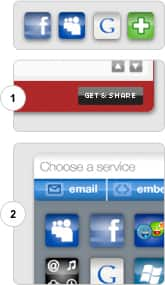
Follow these simple steps to personalize your web page (e.g., Facebook, MySpace, iGoogle or NetVibes) with your favourite CBC.ca content:
- Click the “Get & Share” button.
- A menu window with the title “Choose a service” will appear. Use the arrows at the bottom of this window to scroll through the services offered, and then click on the icon for the service (e.g., Facebook) you use as your personal web space.
- Follow the instructions provided to finish adding the widget to your page.
How do I add a widget to my desktop?
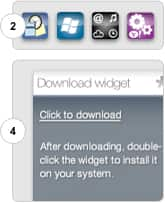
If your computer operating system is Windows Vista, Windows XP or Mac OS X Leopard, then you can add CBC widgets to your desktop by following these simple steps:
- Click the "Get & Share" button.
- A menu window with the title "Choose a service" will appear. Use the arrows at the bottom of this window to scroll through the icons. Click on the icon that corresponds to your operating system (Windows Vista, Mac OS X Leopard, Google Gadgets or Yahoo! Widgets).
- A menu window with the title "Download widget" will appear.
- Click the "Click to download" link provided in the "Download widget" window. You will then be prompted to double click the widget to install it on your system.
How do I add a widget to my blog?

Follow these simple steps to enhance your blog with your favourite CBC.ca content:
- Click the “Get & Share” button.
- A menu window with the title “Choose a service” will appear. Use the arrows at the bottom of this window to find the service you use. Click the service you use to manage your blog and follow the instructions provided. Alternatively, you can click the word “Embed” near the top-right corner of the “Choose a service” window.
- Copy the link provided in the “Embed” window and cut and paste it into your blog page.
How do I send a widget to a friend?
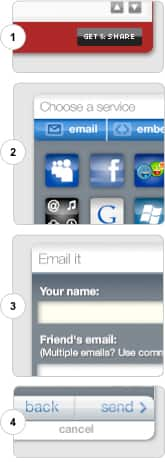
Follow these simple steps to share your favourite CBC widgets with your friends:
- Click the “Get & Share” button.
- Click the “Email” button located near the top-left corner of the “Choose a service” window.
- Fill out the required information (e.g., name, friend’s email address) in the fields provided, then click “Next.” Type a personal message for your friend.
- Once you have completed the form, click “Send.”